Reset XenMobile admin CLI password
This guide will go through the steps in resetting the local CLI admin account on a XenMobile 10.x virtual appliance.
Please be warned this is not approved by Citrix and i’m not responsible for any issues this causes!
What’s needed
- Linux bootable media (I used an Ubuntu desktop ISO)
- Access to VM console of XenMobile appliance
- You will need to reboot each node to complete
Password Reset Process
- Power down the XenMobile Node and “edit settings” of the VM.
- Add a CD\DVD to the VM and mount the Ubunutu desktop ISO
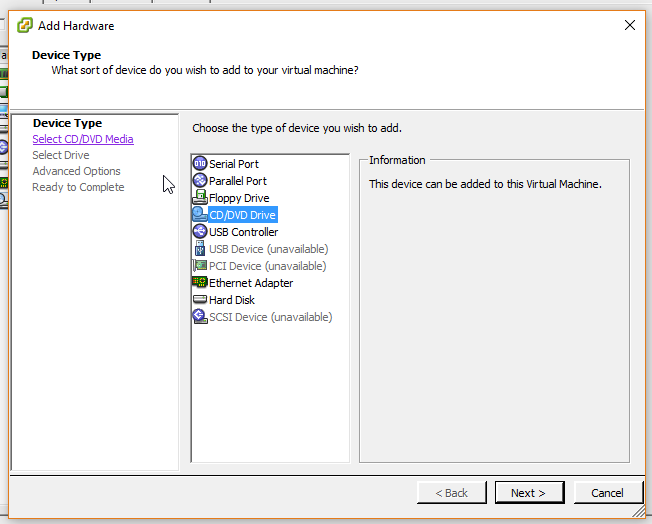
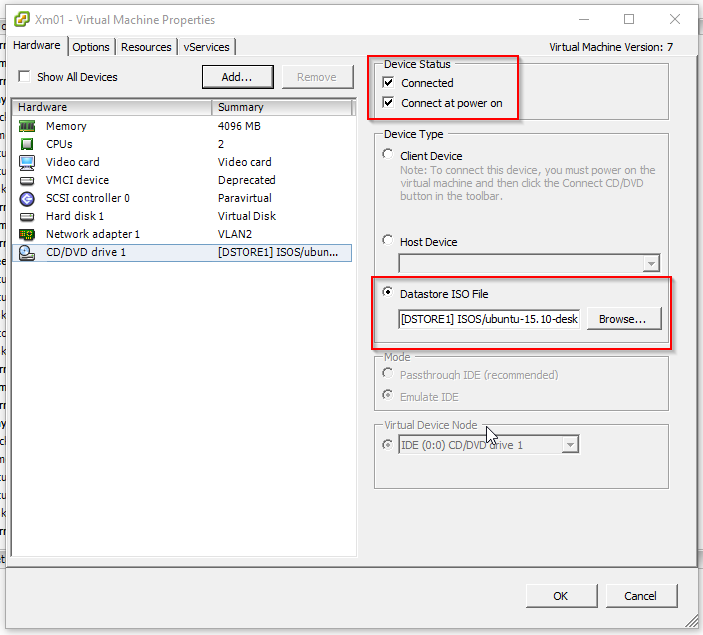
- Adjust the VM options to boot to the BIOS so we can change the boot order
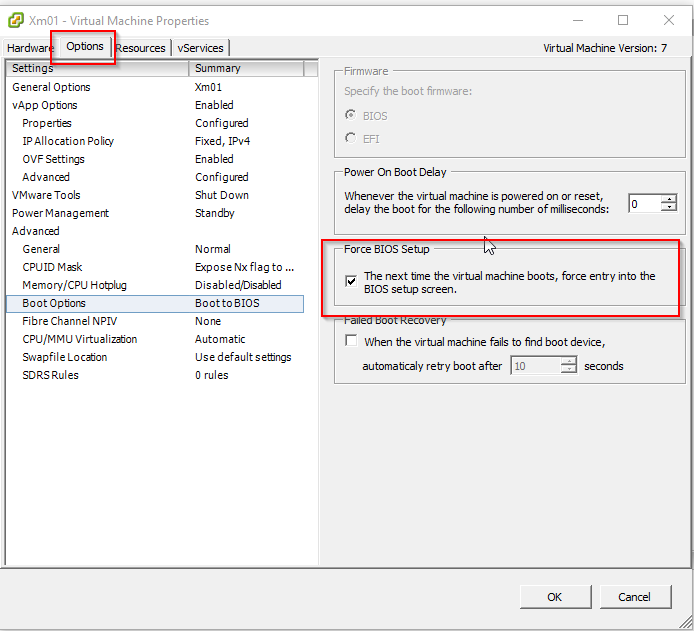
- Adjust the options to boot to CD first
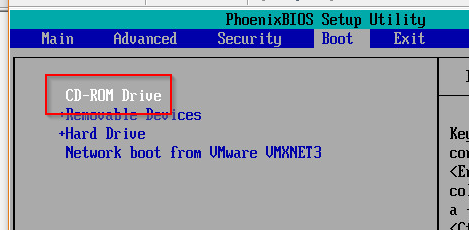
- Now Power up the VM and select “Try Ubuntu” to boot to the desktop from the ISO. Don’t install.
- Once the desktop is loaded open “Terminal” from the menu on the left
- Once in the terminal we need to run the following commands as root so we use sudo..
sudo -i
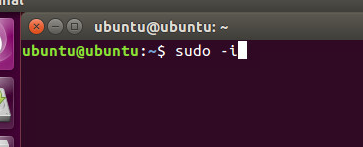
- Mount the XenMobile appliance OS partition to the /tmp folder
mount /dev/sda3 /tmp
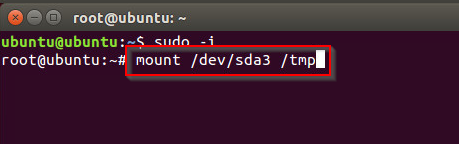
- Run chroot from the mounted location
chroot /tmp
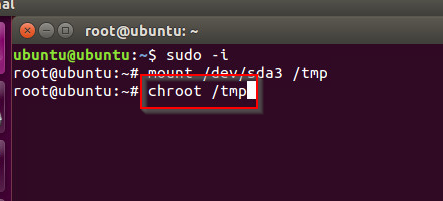
- If you aren’t sure what the ‘admin’ account is named you can look at the shadow file of the appliance to get a listing. You can see from the screenshot that admin is listed. DO NOT RESET ANY OF THE OTHER ACCOUNTS.
cat /etc/shadow
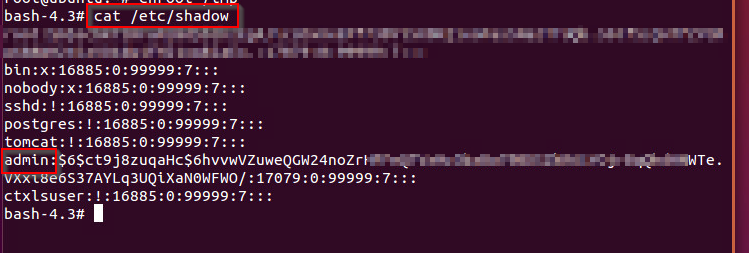
-
Now that we know our account we can reset it. (This command will blank out the password. You won’t be able to set it here.)
passwd admin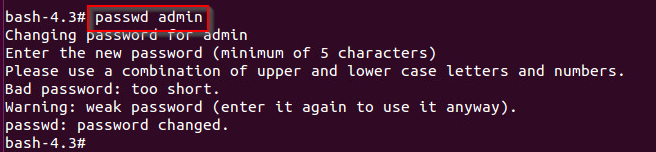
-
Unmount the file system
umount /tmp
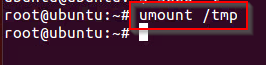
- Shutdown the box from Ubuntu and remove the CD\DVD drive.
shutdown -h now
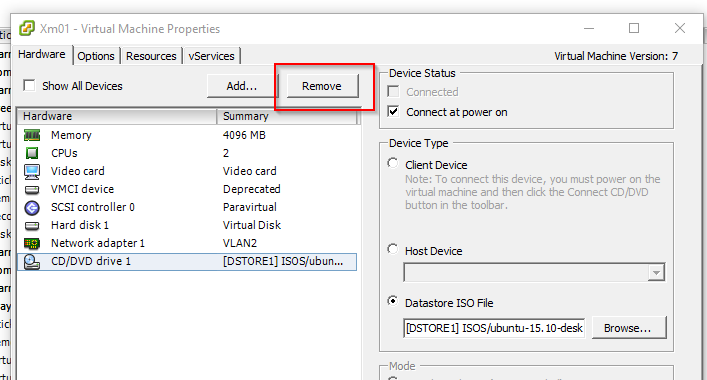
- You should now be able to login to the appliance from the console with the account you just reset with no password
- Once in make sure to set an actual password!
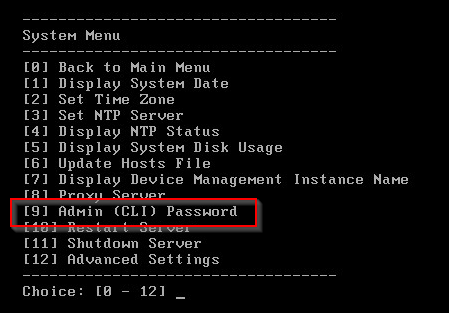
- Repeat same process on other XenMobile nodes
Leave a comment